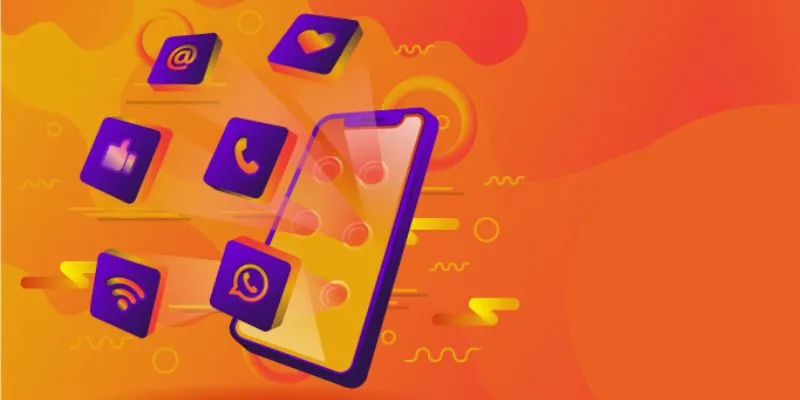
Developing an iOS application involves more than just designing an intuitive interface and writing efficient code. One of the most crucial aspects of iOS development is understanding the iOS app lifecycle. This lifecycle defines how an app transitions between different states, ensuring optimal performance, memory management, and user experience. If you’re aspiring to become a professional iOS developer, enrolling in iOS Training in Chennai can help you master these fundamental concepts. This blog will explore the app lifecycle in iOS, its different states, and how developers can effectively manage transitions between them.
Understanding the iOS App Lifecycle
An iOS application doesn’t run continuously in an active state. Instead, it transitions through different lifecycle states based on user interactions and system processes. The iOS app life cycle consists of the following key states:
- Not Running
- Inactive
- Active
- Background
- Suspended
Each of these states plays a vital role in managing app resources, ensuring smooth operation, and improving battery efficiency.
1. Not Running State
When an app is not launched or has been terminated, it is in the not running state. In this state, the app is not loaded into memory and does not execute any code.
When does this happen?
- The user has never launched the app.
- The system has killed the app due to memory constraints.
- The user manually closes the app from the multitasking view.
As soon as the user launches the app, it moves from the not running state to the inactive state.
2. Inactive State
When an app is launched but is not yet fully interactive, it enters the inactive state. This phase is temporary and typically lasts only a few moments.
Key characteristics of the inactive state:
- The app is visible but not receiving user input.
- The system may transition the app to an active state or move it to the background.
- Interruptions like incoming phone calls or notifications can cause an app to enter the inactive state.
Managing this state efficiently ensures a smooth user experience, and mastering these transitions is a key focus of iOS application life cycle training.
3. Active State
The active state is when the application is in the foreground and fully operational. Users can interact with the app’s interface, and all UI elements are responsive. The Best Training Institute in Chennai can provide structured Training and give hands-on experience in managing app lifecycle states effectively.
Best practices for managing the active state:
- Update UI elements and animations efficiently.
- Handle user inputs seamlessly.
- Avoid performance-heavy operations that might slow down responsiveness.
4. Background State
An app moves to the background state when the user switches to another app, presses the home button, or receives a system interruption.
What happens in the background state?
- The app can execute specific tasks like saving data, finishing network requests, or updating content.
- Background execution time is limited.
- Apps that require extended execution must request background execution time.
Understanding how to manage background tasks is crucial for maintaining an efficient app lifecycle iOS.
5. Suspended State
After a short period in the background state, the app transitions to the suspended state, where it remains in memory but does not execute any code.
Why does iOS suspend apps?
- To free up system resources for active apps.
- To improve battery life and memory management.
- To allow quick app resumption when the user switches back.
Apps in the application life cycle iOS should handle suspension properly to prevent data loss and improve performance.
How to Manage App Lifecycle Transitions?
Understanding the application lifecycle management iOS is essential for creating efficient apps. Here are a few best practices:
- Save User Data – Ensure important data is saved before transitioning to the background or suspended state.
- Release Unused Resources – Free up memory when the app enters the background to prevent crashes.
- Optimize Performance – Minimize resource usage when in an inactive or background state.
- Handle Notifications – Manage push notifications effectively to enhance user engagement.
- Test Lifecycle Events – Simulate different lifecycle scenarios using Xcode’s debugging tools.
If you’re interested in learning about both iOS and Android development, enrolling in Android Training in Chennai along with iOS courses can provide a well-rounded understanding of mobile app lifecycle management. Mastering the iOS app lifecycle is crucial for developing stable and high-performing applications. Each state—not running, inactive, active, background, and suspended—serves a specific purpose in managing app behavior and system resources.
By understanding and implementing the app life cycle in iOS, developers can create optimized, user-friendly applications that run smoothly across different states. So, start your journey today and build powerful iOS applications with expert guidance!
